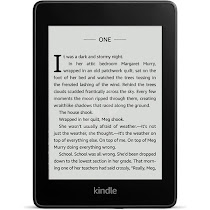It is important to review sales progress periodically and assess the possibility of reaching the objectives by year-end and act accordingly.
It is important to review sales progress periodically and assess the possibility of reaching the objectives by year-end and act accordingly.
If the progress is good, one may have to maintain the trend else take corrective actions by planning interventions to ensure that the sales objective is achieved.
Among many techniques used, one important technique is measuring run rates.
Run Rate simply gives you the average sales achievement for
- Last 3 Months ( 3 Month Run Rate) or
- Last 6 Months ( 6 Month Run Rate) or
- Last 9 Month ( 9 Month Run Rate) or
- Last 12 Month (12 Month Run Rate) or
- YTD run rate ( Start of the year - till this month Run Rate) and also
- Expected Run Rate or YTG (Year to Go) Run rate.
This simple analysis gives you an idea about the probability of you achieving your annual Sales objectives. Depending on the analysis, you can plan your interventions.
One important point to note is that well-established seasonality exists in sales of some products /Brands and this seasonality may have to be taken into consideration while assessing the probabilities.
Here is a simple tool, to help you assess your Run rates in short term ( 3 Months ) , Mid-term( 6 Months ) , Long Term( 9 months ), and Loong term( 12 Months ). It also provides you YTD and YTG Run rates for your assessments.
Instructions to use MS-excel are given in the Excel file itself.